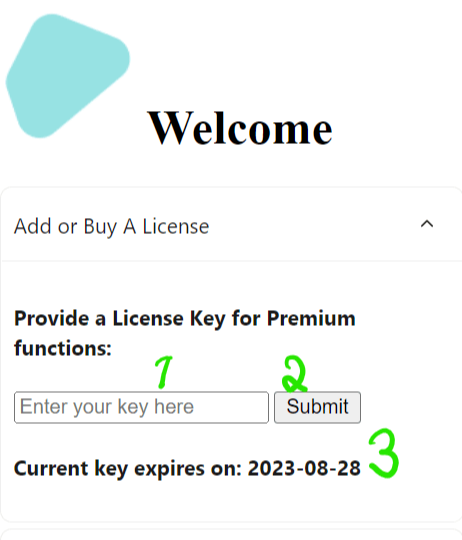
paste your license, submit, and get started
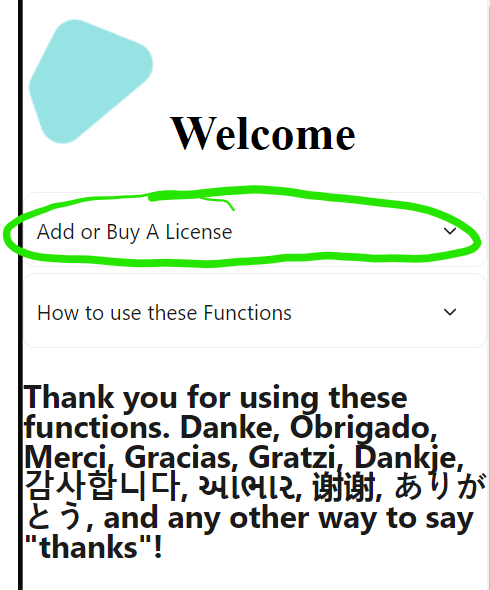
click Add or Buy and License to expand the License window
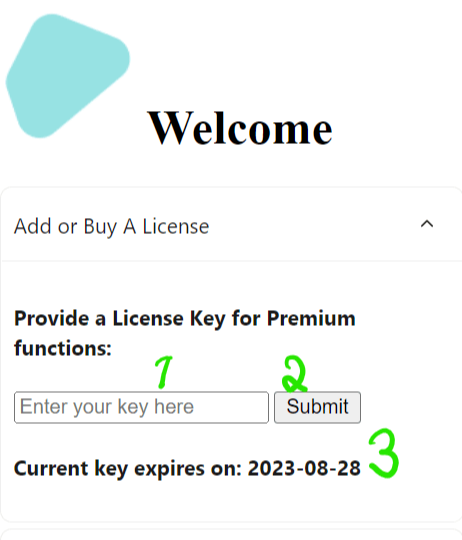
paste your license, submit, and get started
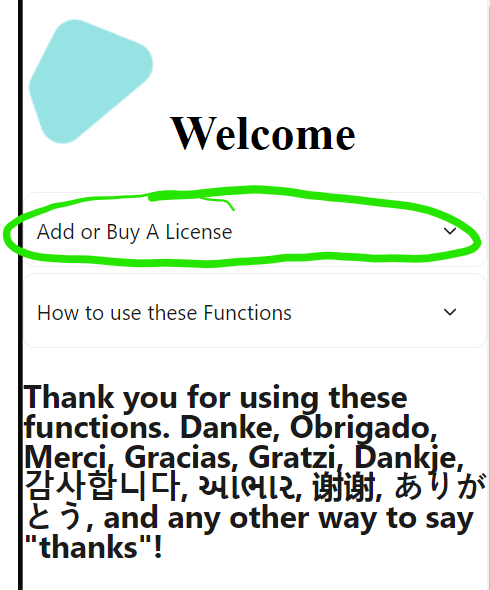
click Add or Buy and License to expand the License window
This is the process most people have seen before, and it usually goes like this:
View or change the properties for an Office file in an Office app.
Usually setting properties through a Document Managment System.
Usually also through an Office API, but as custom OOXML, not native properties.
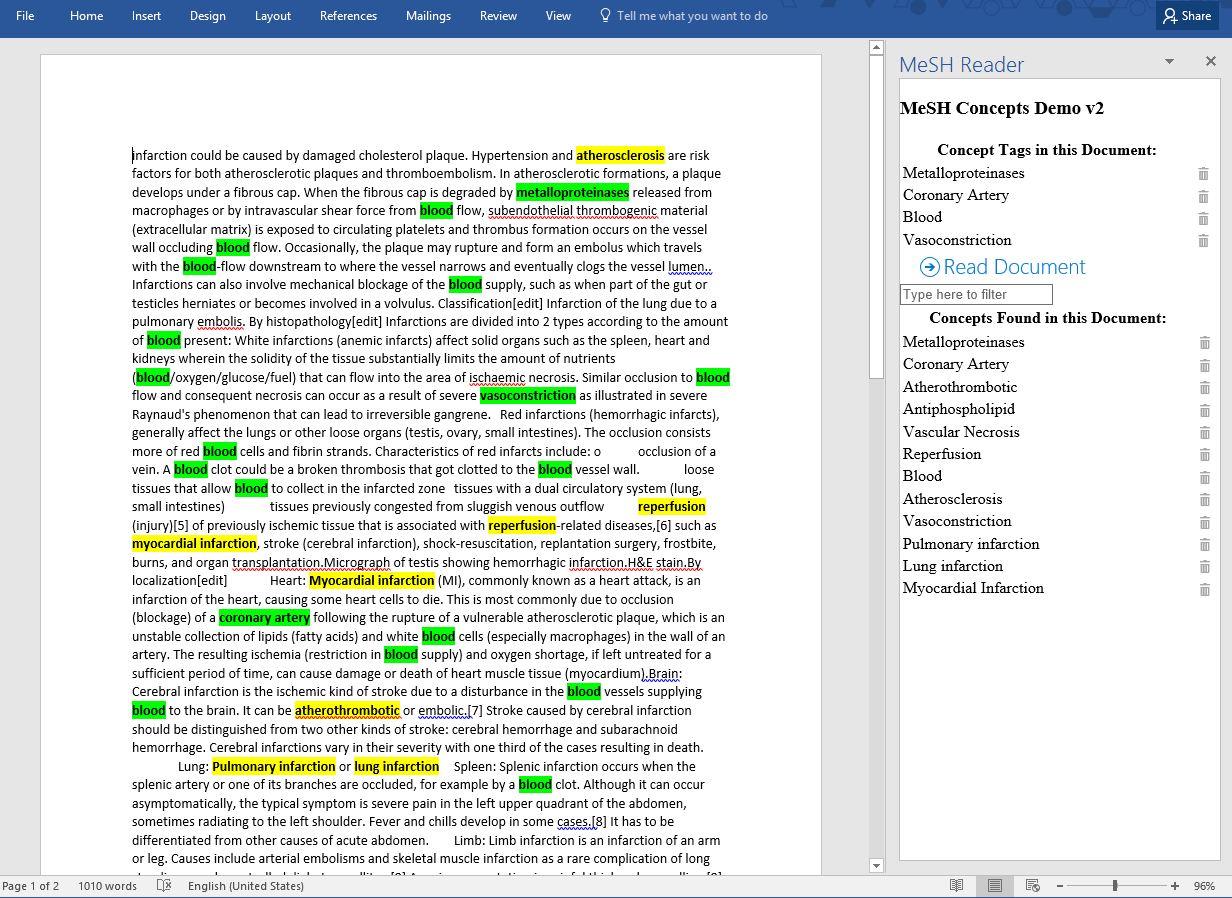
Wikipedia text read by Metamap(MeSH)
WYSIWYG HTML Editor